Troubleshooting WebDAV
Hyperlinked Microsoft Office documents stored in WebDAV server are opened as read-only
If you place a link to a Microsoft Office file stored on a WebDAV server to a web page the file is opened as read-only when clicking on a hyperlink. The WebDAV server is class 2 compliant.
Solution: Open the registry editor on a client machine and add OpenDocumentsReadWriteWhileBrowsing DWORD Value under the key
HKEY_CURRENT_USER\Software\Microsoft\Office\12.0\Common\Internet
Set the Value data to 1.
Cannot save documents From Microsoft Office applications to class 1 WebDAV server
The office application displays 'This file is read-only' message.
If you would like to open and save documents directly from Microsoft Office applications using File Open and File Save dialogs the minimum class 2 support is be required.
Solution: Your WebDAV server must be Class 2 compliant.
Microsoft Web Folders Client on Windows XP: The format of the specified network name is invalid
\\server\ folder is not accessible. You might not have permission to use this network resource. Contact the administrator of this server to find out if you have access permissions.
Windows Explorer: The format of the specified network name is invalid.
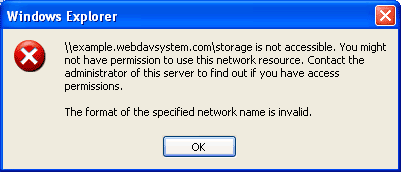
This message is displayed when the new network connection was successfully created via Add Network Place wizard and user is opening web folders link.
It is expected that WebDAV client will send requests to the folder you specified while connecting (http://name/storage/). But Microsoft Web Folders client is trying to connect to the root of your virtual server and sending requests to http://name/. If your WebDAV server root is located at http://name/storage/ Web Folders client does not get any reply.
Solution 1: Create new network place with Add Network Place wizard. Even if you are connecting to a default HTTP port 80 specify the port in the address string: http://example.webdavsystem.com:80/storage/. This solution does not help with Windows Vista Web Folders client.
Solution 2: Set non-default fort for you WebDAV server. This solution does not help with Windows Vista Web Folders client.
Solution 3: Map your WebDAV server root to the root of your virtual server. When connecting via Add Network Place on Windows XP Even if you are connecting to a default port 80 specify the port. Port specification will prevent from displaying your WebDAV server as a network share or network computer.
Solution 4: If you experience this problem on a HttpHandler-based WebDAV server enable standard WebDAV Web Service Extension in IIS. In this case when Web Folders client sends configuration request to the root of your virtual server standard IIS WebDAV Web Service Extension will send the reply. All other requests will be processed by your WebDAV server implementation as usual.
Add Network Place Wizard on Windows 2003 Server cannot connect to WebDAV server
Add Network Place Wizard: The folder you entered does not appear to be valid. Please choose another.
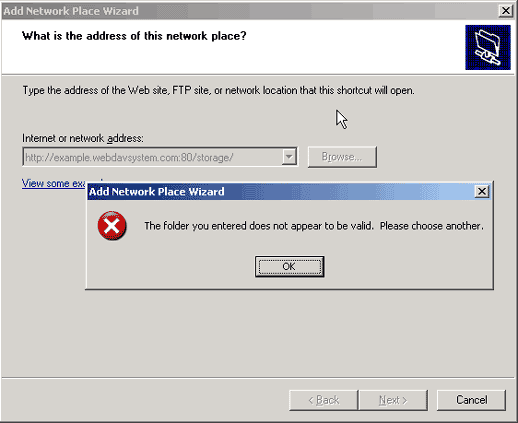
Microsoft Web Folders are not installed on Windows 2003 Server by default.
Solution: Download and install Software Update for Web Folders on a client machine.
New Folder Menu is missing in Web Folders client on Windows XP
Web Folders client on Windows XP does not display New Folder menu at the root folder of WebDAV server. This may happen if you connect to the root of the website via default port 80: http://example.webdavsystem.com/. Web Folders client will display your WebDAV server as a network machine. Your WebDAV server root is mapped to the root of your virtual server.
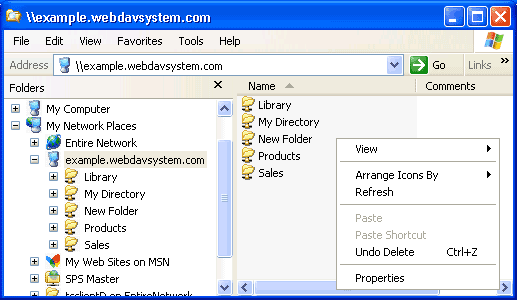
Solution 1: Create new network place with Add Network Place wizard. Even if you are connecting to a default HTTP port 80 specify the port in the address string: http://example.webdavsystem.com:80/storage/
Solution 2: Set non-default fort for you WebDAV server.
Web Folders client on Windows XP treats WebDAV server as a connection to shared folder
Web Folders displays WebDAV server structure as a connection to the local network computer or shared folder on a network.
Solution 1: Create new network place with Add Network Place wizard. Even if you are connecting to a default HTTP port 80 specify the port in the address string: http://example.webdavsystem.com:80/storage/
Solution 2: Set non-default fort for you WebDAV server.
Cannot open folders with names reserved by ASP.NET on HttpHandler-based WebDAV server
User can create Bin, App_Code, App_Data, App_Browsers, App_LocalResources folders but cannot navigate to these folders. ASP.Net protects application folders and web requests do not reach your HttpHandler.
Solution: Create HttpListener-based WebDAV server.
httpFolder behavior on Windows XP: The network path was not found
\\server\ folder is not accessible. You might not have permission to use this network resource. Contact the administrator of this server to find out if you have access permissions.
Microsoft Internet Explorer: The network path was not found.
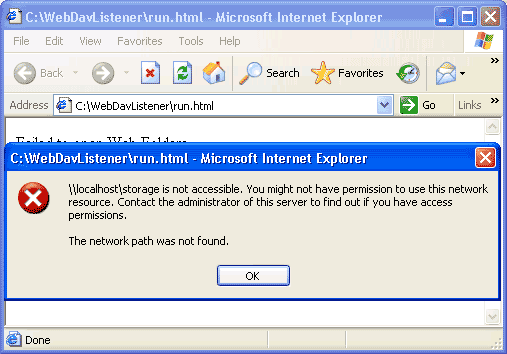
This message is displayed when WebDAV server root mapped to the non-root folder of the site. Default port 80 is used. httpFolder behavior is used to open WebDAV server.
httpFolder behavior is based on Web Folder. It is expected that WebDAV client will send requests to the folder you specified while connecting (http://name/storage/). But Microsoft Web Folders client is trying to connect to the root of your virtual server and sending requests to http://name/
Solution 1: When connecting the first time create new network place with Add Network Place wizard. Even if you are connecting to a default HTTP port 80 specify the port in the address string: http://example.webdavsystem.com:80/storage/
Solution 2: Set non-default fort for you WebDAV server.
Cannot lock items using Microsoft Web Folders
Microsoft WebDAV client does not provide the means for items locking.
Solution: None
Failed to save the file to the WebDAV server root folder from Microsoft Office XP application
Can not save files to the WebDAV root folder from Microsoft Office XP applications. Save to other folders works.
Solution: None
Web Folders: If the user clicks Cancel when uploading large file Windows Explorer hangs
Windows Explorer / WebFolders does not actually cancels the upload. It continues uploading a file until entire file is uploaded.
Solution: None
Web Folders client on Windows Vista: When context menu pops the entire file is downloaded
Windows Vista Web Folders client downloads entire file issuing GET request when user right-clicks on a file.
Solution: None
Web Folders client on Windows Vista: Broken 'Lock-Token: opaquelocktoken' header
Web Folders client on Windows Vista sometimes provides incorrect Lock-Token header. Instead of Lock-Token: <opaquelocktoken:66db0722-1053-42c4-9940-3d6693457e32> header Lock-Token: opaquelocktoken:66db0722-1053-42c4-9940-3d6693457e32 header is sent.
Solution: None
Web Folders client on Windows XP: Cookies header is missing in OPTIONS requests
Web Folders client on Windows XP does not attach cookies with some OPTIONS requests.
Solution: None
Web Folders client on Windows XP: Authorization header is missing in OPTIONS requests
Web Folders client on Windows XP does not attach Authorization header with some OPTIONS requests.
Solution: None
See Also:
- Software Update for Web Folders
- You cannot connect to a Web folder from a Windows Server 2003 or Windows XP x64 machine
- Troubleshooting Web Folders