Sync Calendar with eM Client
In this article
Sync Calendar with eM Client
To connect to CalDAV server in eM Client go to Tools - > Accounts menu:
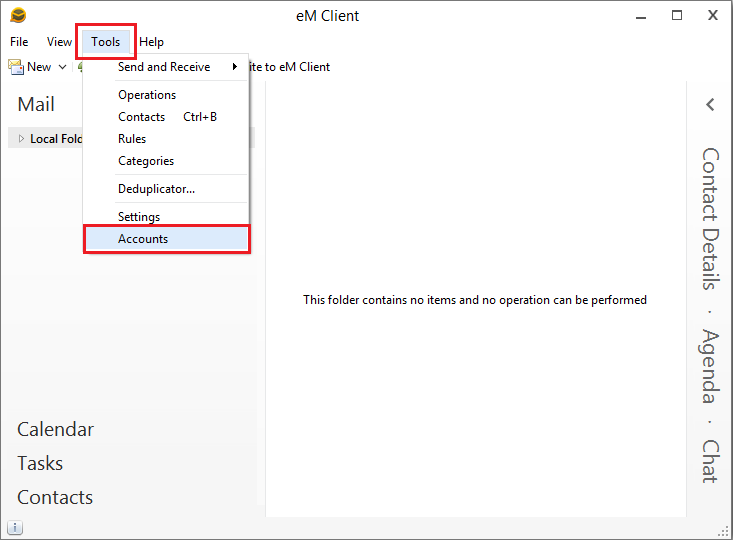
In the New Account dialog navigate to Contacts. Select CalDAV option and select Next.
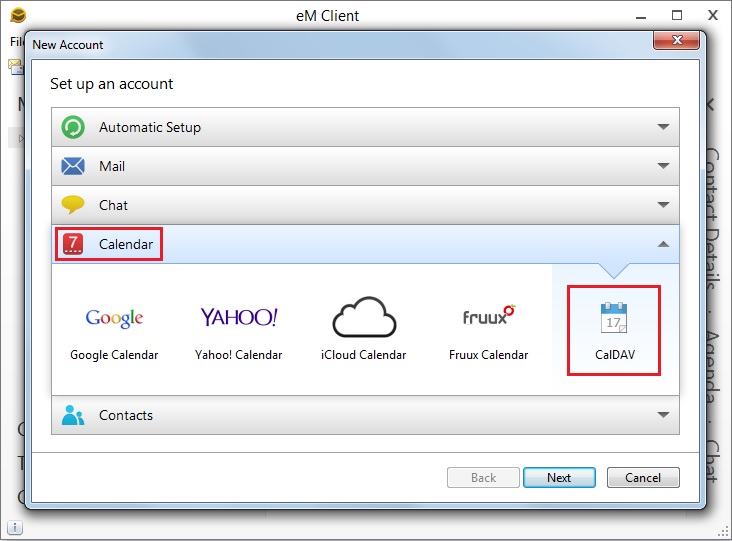
Fill in the connection settings. In the User name and Password fields provide your credentials. Finally select Next.
It is strongly recommended to use SSL connection to secure your data and credentials.
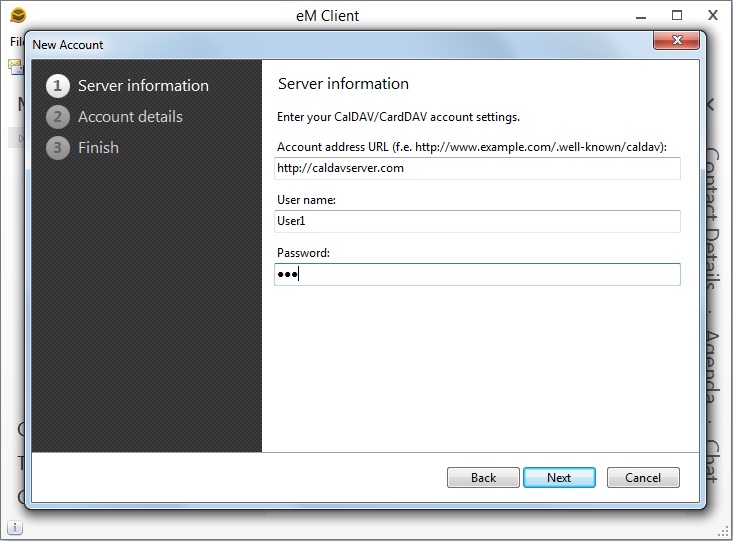
Fill the Account name field and select Next:
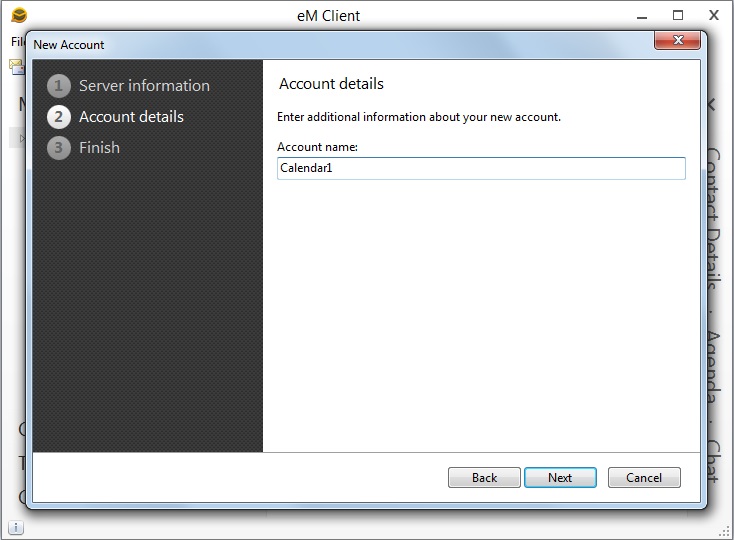
On the last step select Finish.