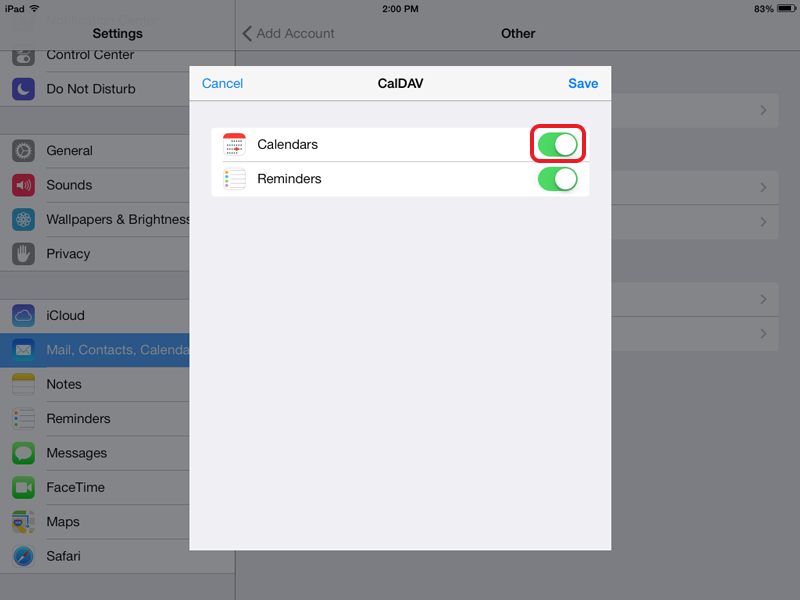Sync Calendar with iPhone or iPad
In this article
Sync Calendar with iPhone or iPad
Important! iOS CalDAV client does not support NTLM authentication. Your server must support Basic or Digest.
Important! Some versions of iOS CalDAV client has a bug with servers running on non-default port. iOS will try to connect to default ports 443 and 80 instead of the one specified in 'Server' field. To avoid this issue run your server on default ports 443 or 80.
To connect to your CalDAV server on iPad and iPhone follow this steps:
Open Settings, click Mail, Contacts, Calendars, select Add Account:
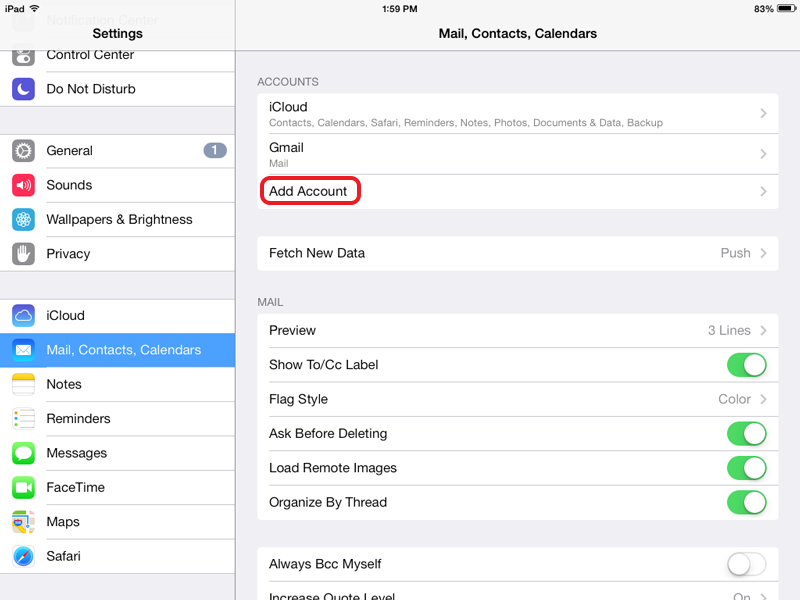
Select Other:
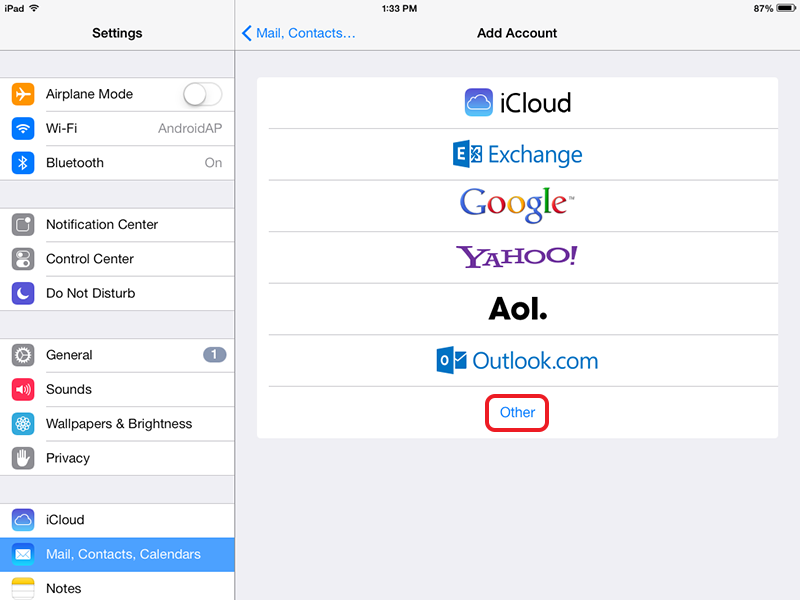
Select Add CalDAV Account:
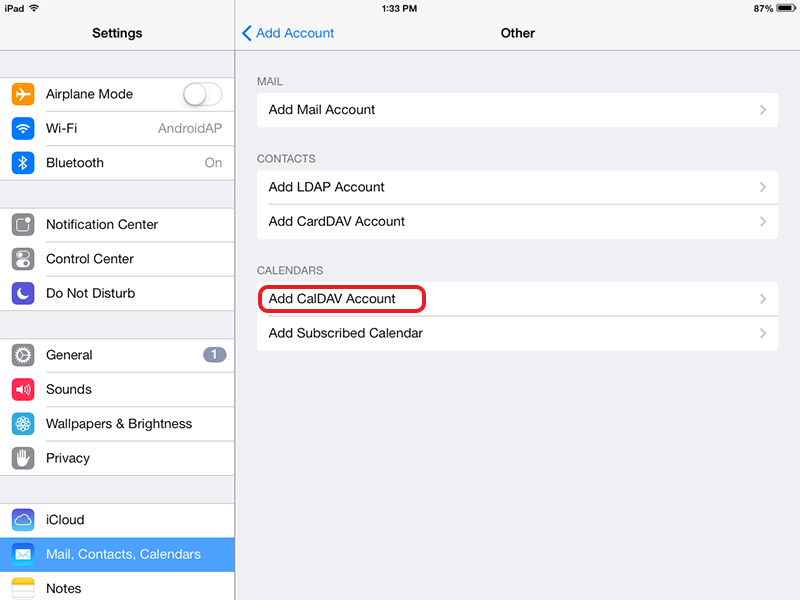
Fill-in your server info, select Next:
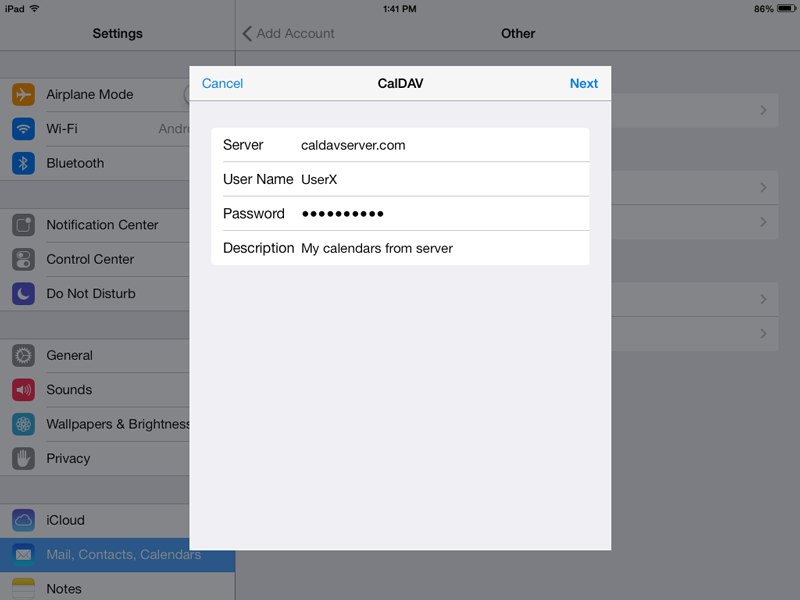
Note that iPad and iPhone calendar supports discovery. You can provide only URL of your CalDAV server, you will be able to select calendars from your server in the calendaring application itself.
Select Calendars and select Save: