Sync Contacts with iPad and iPhone
In this article
Sync Contacts with iPad and iPhone
Important! iOS CardDAV client does not support NTLM authentication. Your server must support Basic or Digest.
Important! Some versions of iOS CardDAV client has a bug with servers running on non-default port. iOS will try to connect to default ports 443 and 80 instead of the one specified in 'Server' field. To avoid this issue run your server on default ports 443 or 80.
To connect to your CardDAV server on iPad and iPhone follow these steps:
Open Settings, click Mail, Contacts, Calendars, select Add Account:
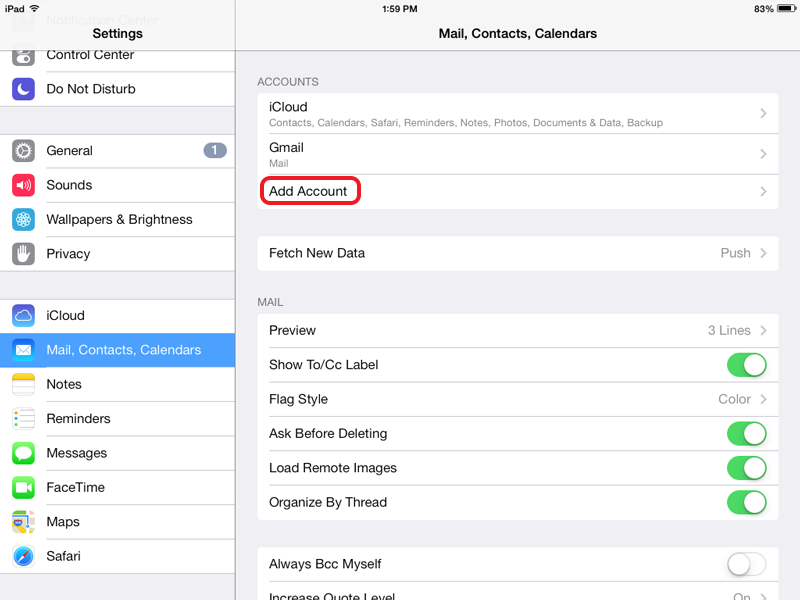
Select Other:
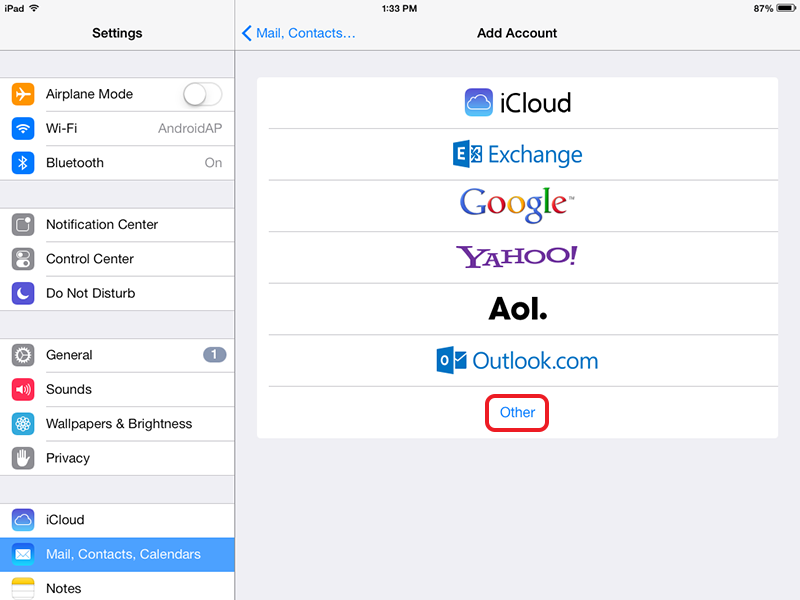
Select Add CardDAV Account:
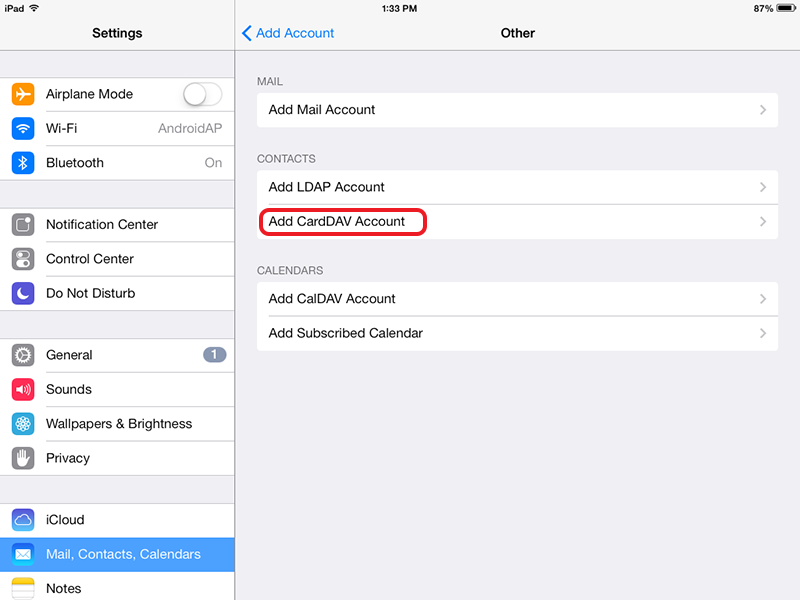
Fill-in your server info, select Next:
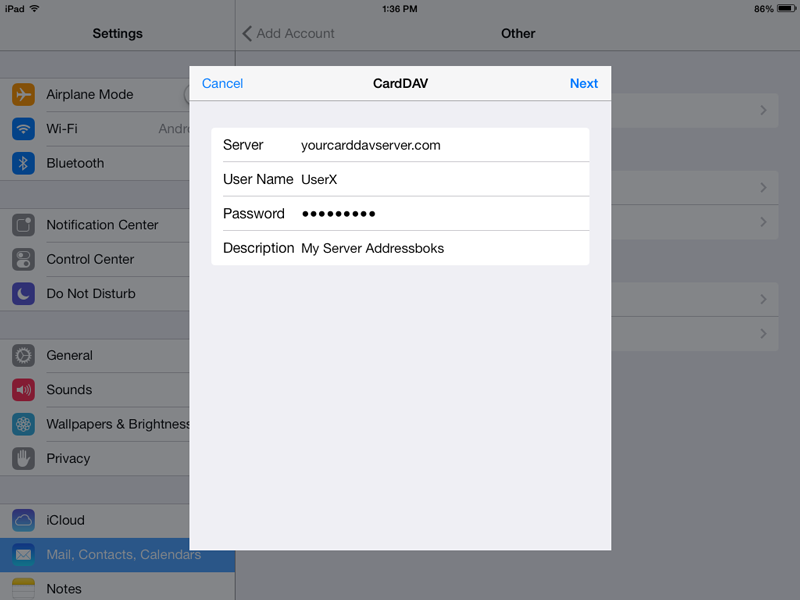
Note that iPad and iPhone address book supports discovery. You can provide only URL of your CardDAV server, you will be able to select address books from your server in the address book application itself.