Sync Contacts with eM Client
In this article
Sync Contacts with eM Client
To connect to CardDAV server in In eM Client go to Tools - > Accounts menu:
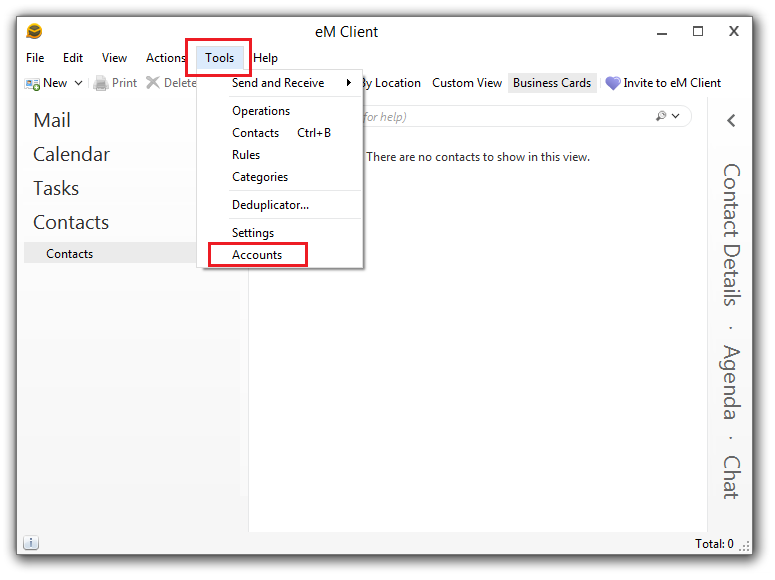
In New Account dialog navigate to Contacts. Select CardDAV option and select Next.
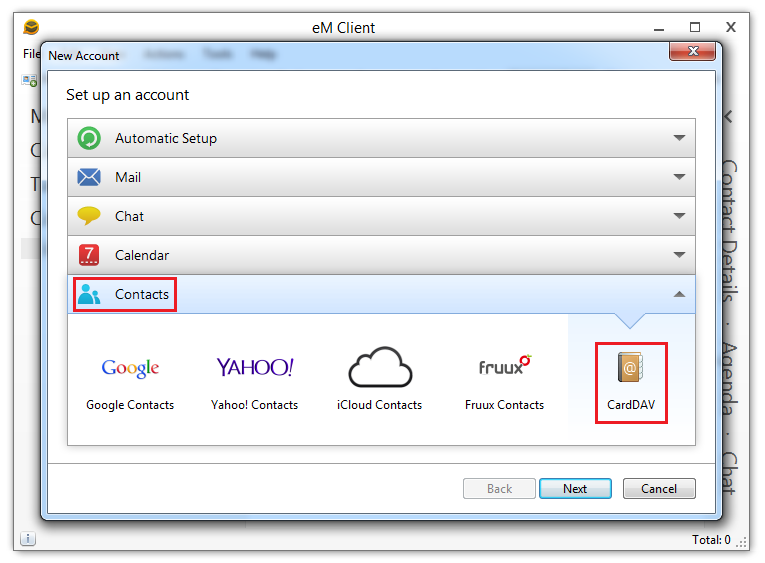
Fill in the connection settings. In the User name and Password fields provide your credentials. Finally, select Next.
It is strongly recommended to use SSL connection to secure your data and credentials.
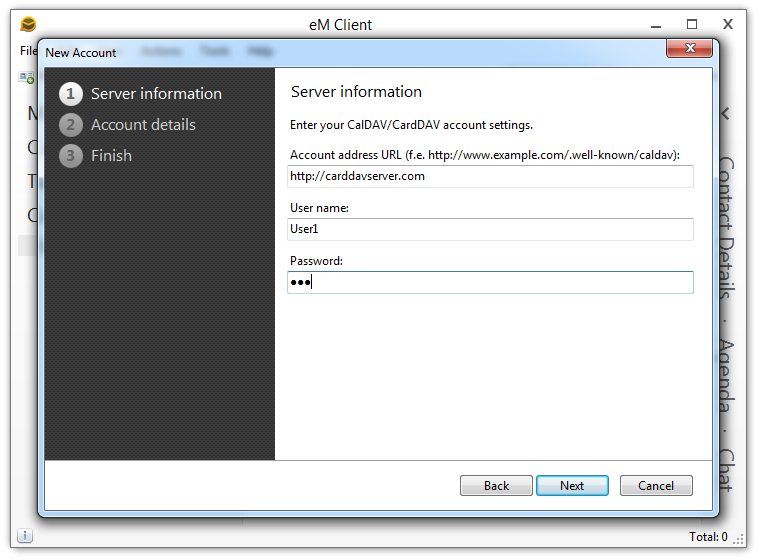
Fill the Account name field and select Next:
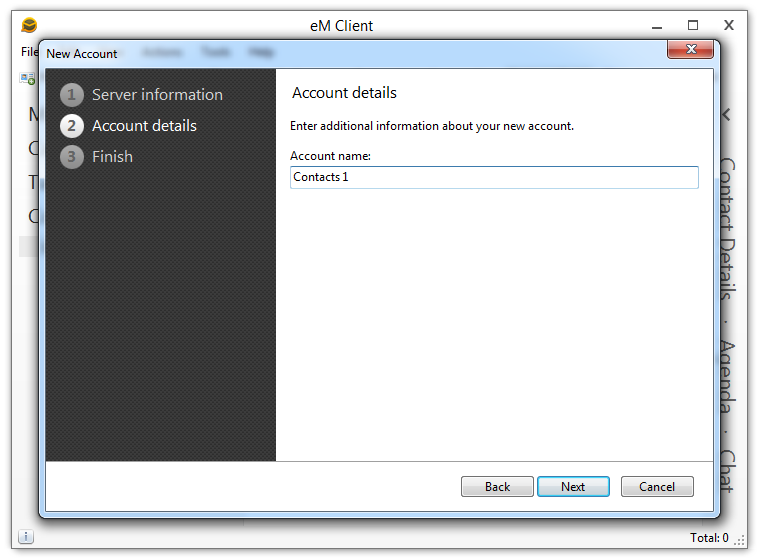
On the last step select Finish.