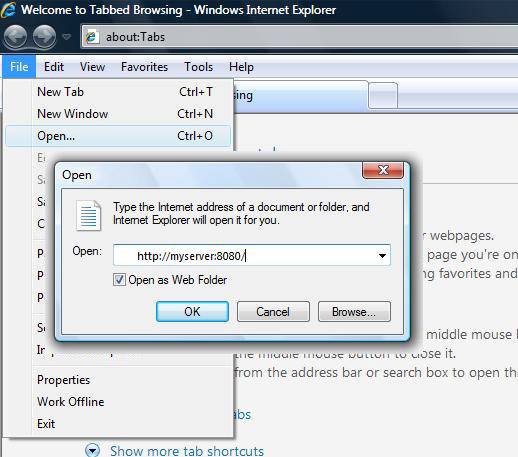Connecting to WebDAV Server Using Microsoft Web Folders
Important! Web Folders client is no more provided by default with Windows 7 and Vista and replaced by Windows Shell Mini-Redirector. Web Folders are also not installed by default on Windows Server 2003. If you need to install Web Folders on the above clients install the Software Update for Web Folders.
It is also recommended to install the above update prior to using Web Folders or Web Folder Behaviors on any other Windows version.
- Note that Web Folders client on Windows 7, Vista and Windows XP may fail to connect to non-root WebDAV server. To avoid this map your WebDAV server to the website root. See Configuring IIS.
- Windows 7 and Vista Web Folders client will fail to connect to WebDAV server using insecure Basic authentication. To connect from Windows 7 and Vista use HTTPS/SSL or the following workaround.
- On Windows XP client even if you are connecting to a default port 80 specify port in the address string: http://name:80/.
Using Add Network Location (Add Network Places) Wizard
To add your WebDAV Server to Network Places:
On Windows 7 and Vista: In Windows Explorer right click on a Computer icon and select Add Network Location menu.
On Windows XP and Windows Server 2003: Open My Network Places in Windows Explorer. Click Add a Network Place.
In the Internet or network address field specify the root of your WebDAV Server. Even if you are connecting to a default port 80 specify port in the address string: http://name:80/storage/
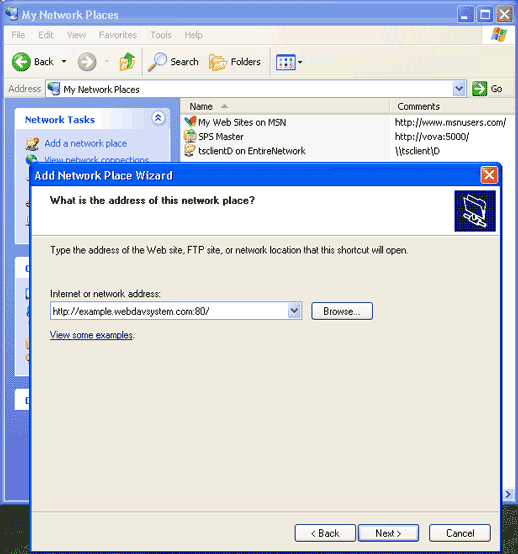
If you do not specify port Web Folders may fail to connect or will appear as a connection to the local network computer or shared folder on a network.
Using Web Folder Behaviors
httpFolder and anchorClick behaviors shipped with Microsoft Internet Explorer provides the way opening WebDAV from the HTML page:
<HTML>
<HEAD>
<script language="jscript">
function onload()
{
var res = oWebFolder.navigate('http://domain:8080/');
}
</script>
</HEAD>
<BODY onload="onload()">
<SPAN ID="oWebFolder" style="BEHAVIOR:url(#default#httpFolder)">
Failed to open Web Folders.
</SPAN>
</BODY>
</HTML>
Using httpFolder or anchorClick behaviors eliminates the need of creating new Network Place on each client machine. The new Network Place is created automatically and added to My Network Places when user clicks on a link or button on a web page. Than browser automatically opens your WebDAV Server folders view.
Find more about Web Folder Behaviors at Microsoft website.
Using File->Open Menu in Internet Explorer 7 and Earlier Versions
The Open as Web Folder is no more available in Internet Explorer 8 and later versions. Web Folders are replaced by Windows Shell Mini-Redirector.
We recommend using File->Open menu only if your server is mapped to the non-default port. If your server is mapped to default HTTP port 80 use Add Network Location Wizard instead or Map Network Drive.
To connect to WebDAV server in the Open dialog specify the root of your WebDAV Server and check Open as Web Folder.