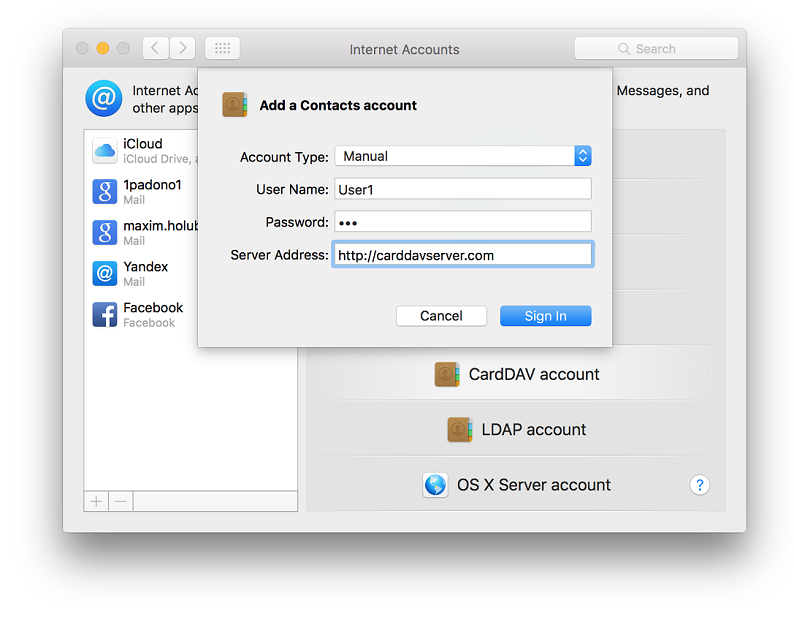Sync Contacts with OS X
In this article
Sync Contacts with OS X
OS X provides built-in CardDAV support. To connect to your CardDAV address book go to System Preferences and open Internet Accounts:
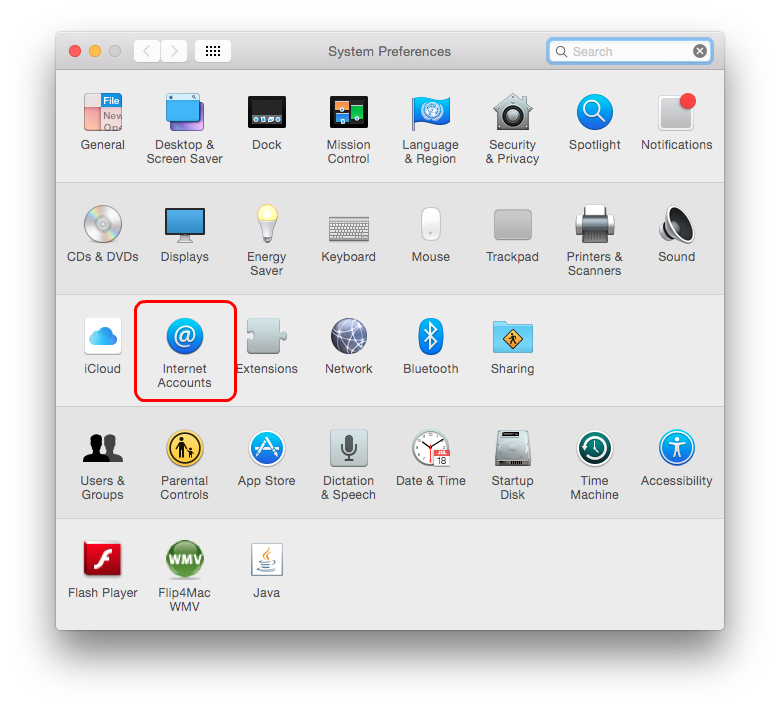
In the Internet Accounts dialog select Add Other Account option:
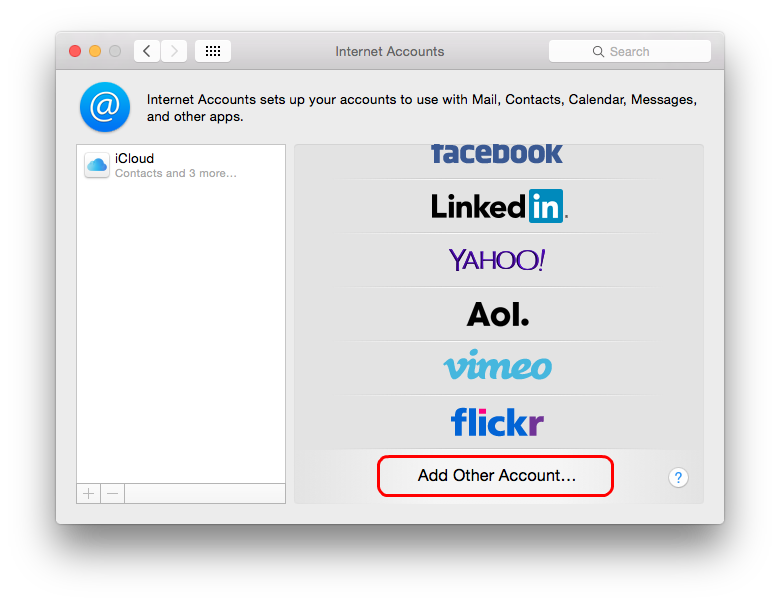
In the Choose an account type dialog select Add CardDAV account option and select Create:
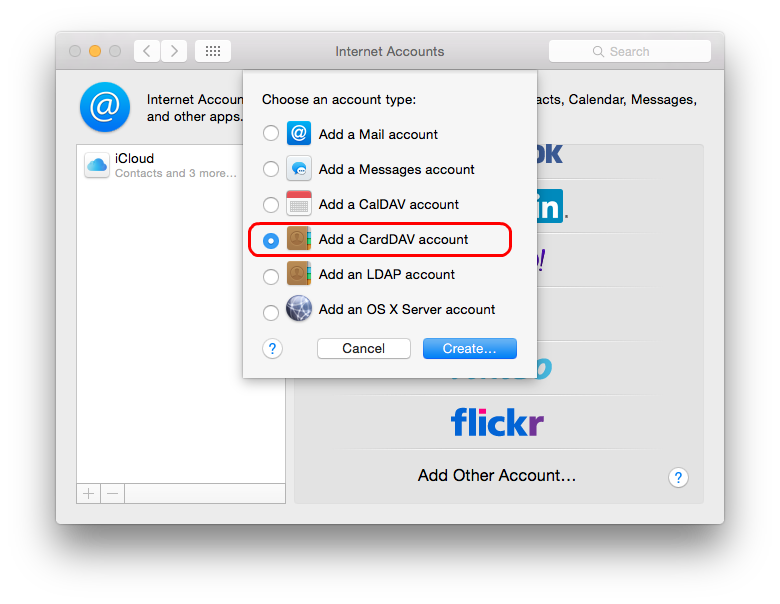
Fill in the connection settings. In the User name and Password fields provide your credentials. Finally, select Create.
It is strongly recommended to use SSL connection to secure your data and credentials.
Important! OS X supports only one user name combination in Internet Accounts. To connect to more that one address book on the same server using same user name you need to enter space with any extra characters after user name. The extra characters after last space will be ignored by the server. For example instead of 'User1' specify 'User1 A'.