Replacing Edit Any Document License
If you have not set the license file or if your license have expired, the Edit Any Document will automatically display a dialog for setting a license file when opening a document. However if your current license is still valid, to replace your current license you need to delete it first.
Follow steps below to set a new license file:
1. Delete your current license. Navigate to https://<sharepointsite>/Lists/ITHitConfigList/
You will see a list with a single item in it. Delete the item from the list:
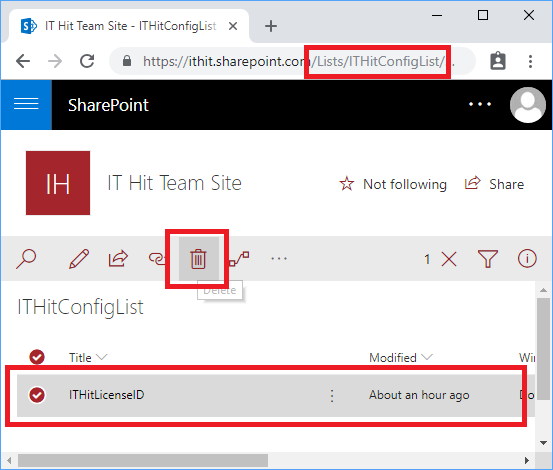
2. Set a new license. Go to your documents list and select any non-MS Office document, for example, txt file. Select "Edit":
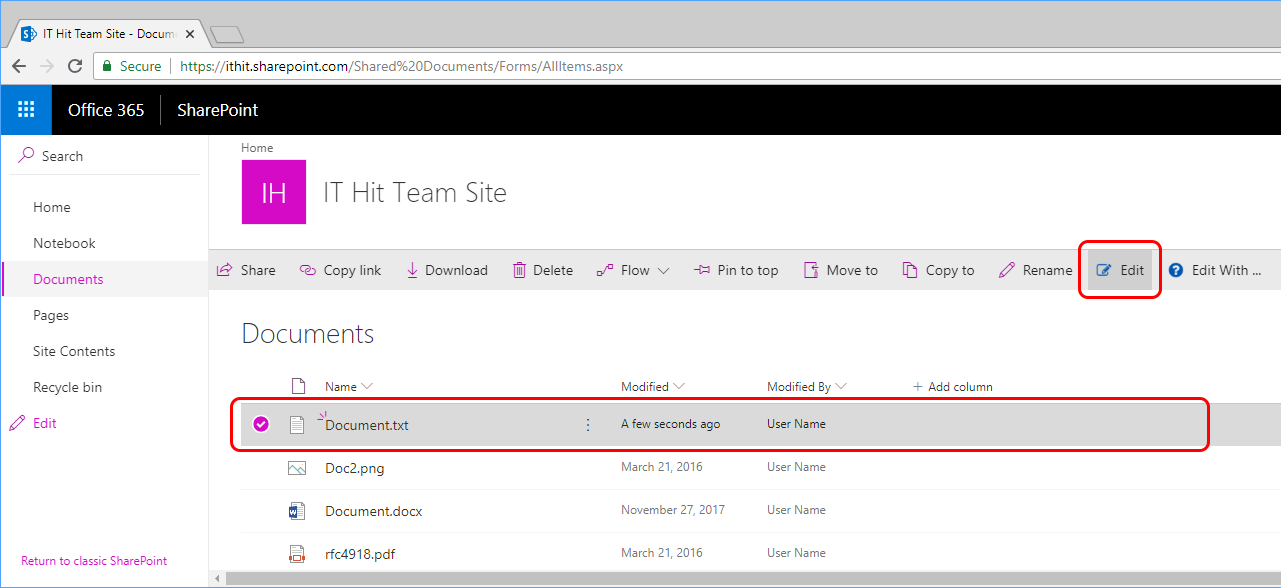
You will see the UI for the license setup. Select 'Choose File' and upload a new license file:
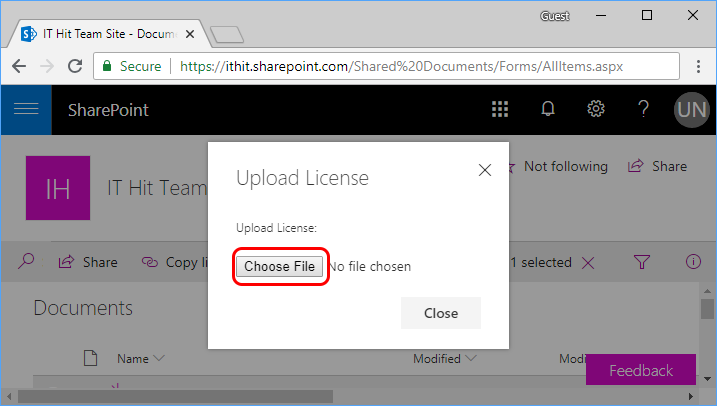
Important! Because license validation results are cached by the web browser for 24 hours, the license setup dialog may not appear until the cache is invalidated. For this reason, use another web browser, that was not used to open documents for at least 24 hours to set the license.