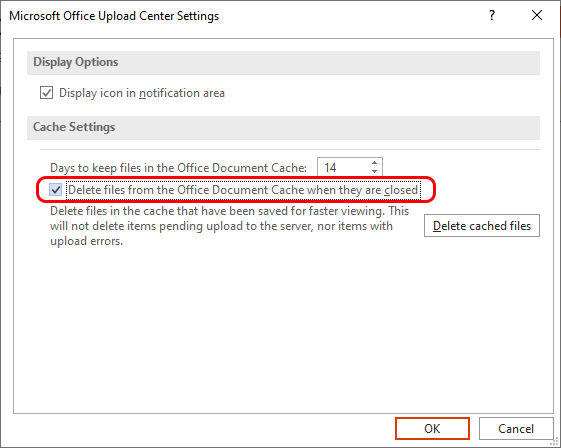Configuring NTLM Authentication and Avoiding the Login Prompt
This article describes bow to avoid the login dialog with NTML authentication and enable NTLM with SSL connection.
In some cases, document opening may fail if NTLM authentication is used with SSL connection and a user selects to save its credentials to avoid login dialog. Follow the steps below to enable NTLM+SSL:
- Add website to trusted sites. To add a website to trusted sites open Internet Options dialog and select Trusted sites on the Security tab. Select the Sites button. Then add a new tire to the trusted sites list:
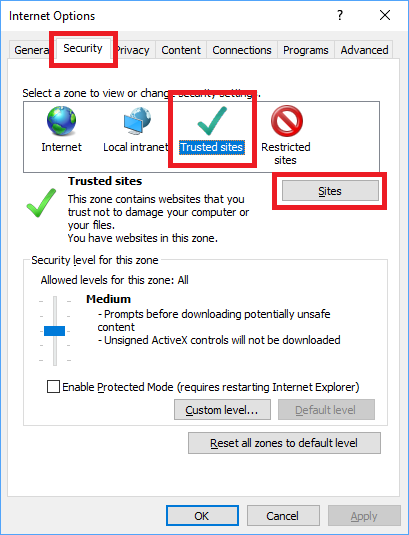
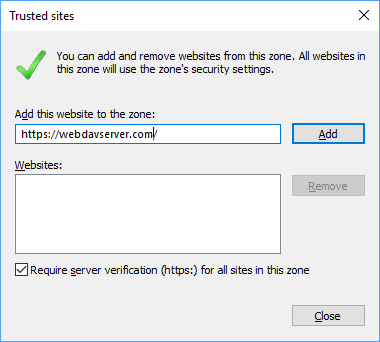
- Enable Automatic logon. Select the "Custom level" button on the Security tab. Then select the "Automatic logon with current user name and password" option. This will suppress the Windows login dialog.
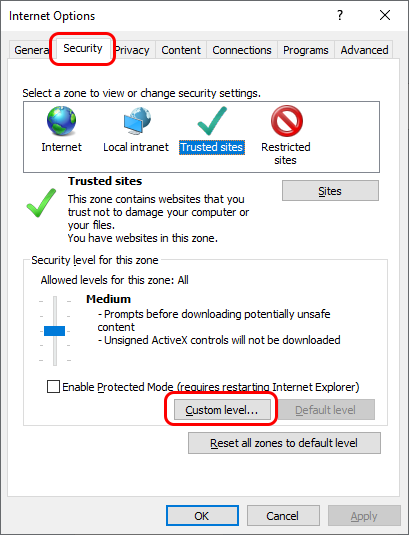
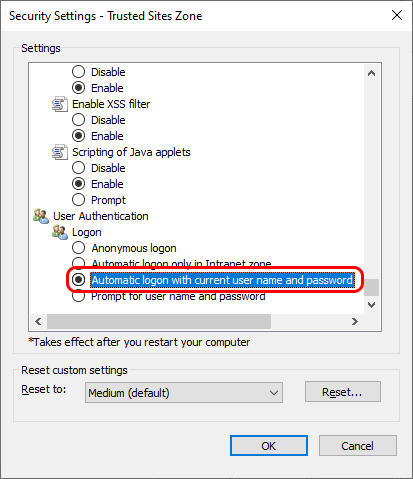
- Delete the MS Office document from the cache when a file is closed.
This step is only required if edit documents in MS Office. Open the Office Upload Center and go to Settings. Check the "Delete files from Office Document Cache when they are closed" checkbox.