History Navigation
The Ajax File Browser provides support for navigating through browsing history. When user navigates the tree structure, by default, the history is automatically saved on a client side. You can use Back and Forward web browser buttons to go through the history, just like in a desktop file manager.
In a web browser URL bar, you can notice the hash, identical to your current location is added to the URL when going from the folder to folder:
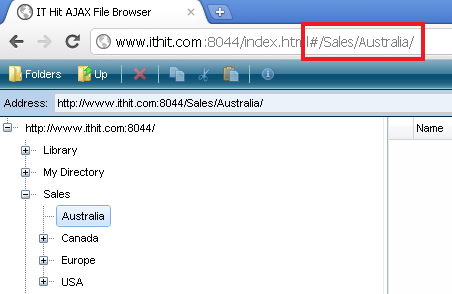
This hash is required to hook web browser history buttons.
In case you need to disable history navigation, set the Settings.EnableHistoryNavigation property to false.
When browser is being created, by default, it automatically extracts hash from the URL and navigates to the path specified in the hash. This action is similar to specifying Settings.SelectedFolder property or calling SetSelectedFolder method. If you wish to disable this functionality, you can set the Settings.OpenHistoryLink to false.
See the example below:
var settings = {
Id: 'AjaxFileBrowserContainer', // ID of the HTML control in which Ajax File Browser will be created
Url: webDavServerPath, // the root folder to be displyed in Ajax File browser
Style: 'height: 100%; width: 100%', // always provide size of the control
FileIconsPath: '/icons/', // path to the folder where file icons are located
MsOfficeTemplatesPath: webDavServerPath + '/templates/', // path to MS Office templates, always specify full path
SelectedFolder: webDavServerPath, // folder to be selected, same as SetSelectedFolder call
EnableHistoryNavigation: true, // hooks web browser history buttons to tree navigation
OpenHistoryLink: false, // extract hash from URL and navigate to the folder specified in it
PluginsPath: '/plugins/' // path to Java applet for opening documents in FF, Chrome and Safari
};
var ajaxFileBrowser = new ITHit.WebDAV.Client.AjaxFileBrowser.Controller(settings);