Mapping Network Drive on Windows 7, Vista, Windows XP and Windows Server 2003
In this article
Mapping Network Drive on Windows 7, Vista, Windows XP and Windows Server 2003
Mapping WebDAV server folder as a network drive will allow any application even without WebDAV support to access files on a WebDAV server.
On Windows 7 and Windows Vista
To map a drive in Windows Explorer right click on a ‘Computer’ icon and select ‘Map Network Drive’:
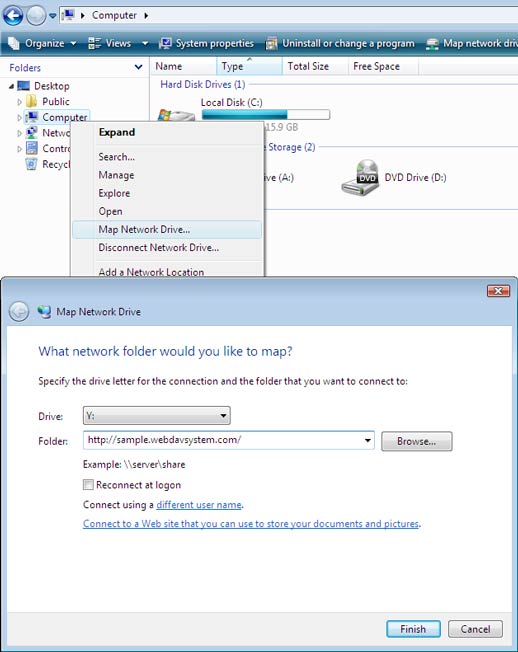
Note that when copying a file from local disk to mapped drive the file content is cached on a local system drive prior to submitting to the server. You must have enough disk space to keep the entire file content.
On Windows XP and Windows Server 2003
While mapping a network drive on Windows 7/Vista is quite simple and straightforward on Windows XP and 2003 it requires following preconditions to be met:
- Make sure WebClient service is running. Open Services snap-in and find WebClient service. On Windows Server 2003 this service is disabled by default. If the service is disabled open WebClient Properties dialog and on General tab set Startup Type to Automatic. Restart the computer.
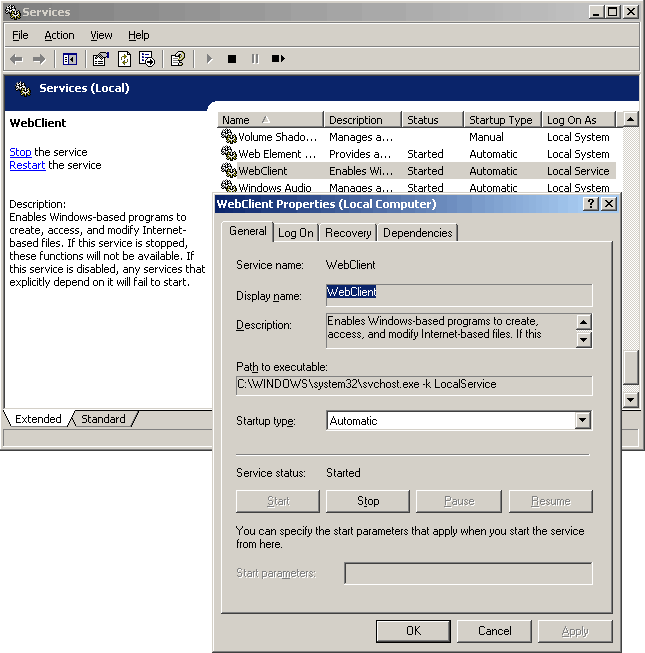
- Your WebDAV server must be located on a default port 80. Map Network Drive wizard will fail to connect to any ports other than 80 displaying “The network path http://server/folder/ could not be found” message. Map Network Drive feature does not support SSL / HTTPS connections.
- Your WebDAV server must accept anonymous connections or use Integrated Windows Authentication. Map Network Drive will fail to connect to WebDAV servers using Basic or Digest authentication. Use NTLM or Kerberos instead.
- Connect to a folder on a WebDAV server rather than to the site root. The Map Network Drive wizard on Windows XP and Windows Server 2003 will fail to connect to URLs such as http://server/. Instead, specify an existing folder: http://server/folder/.
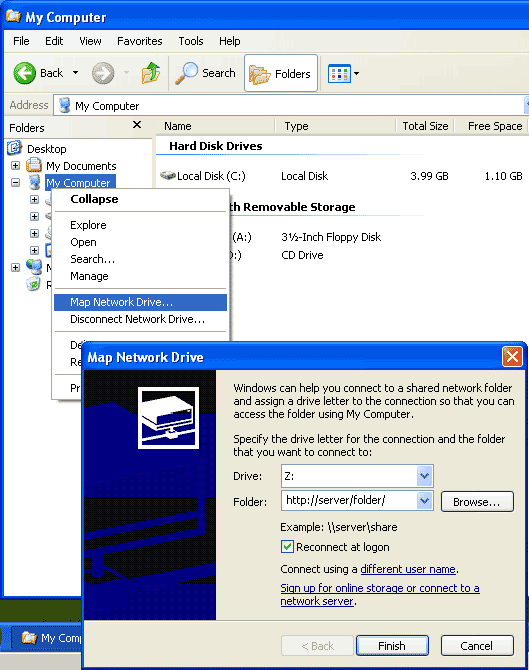
The above limitations are fixed in Windows Vista Service Pack 1 Release Candidate and later Windows Versions.
Automating Drive Mapping with net use Command
A network drive can also be mapped executing 'net use' command in a command prompt:
net use * http://server/folder/