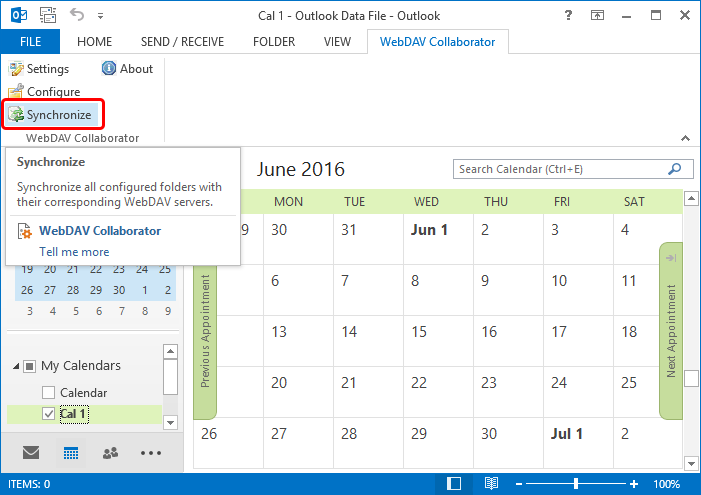Sync Calendar with MS Outlook using Bynari Collaborator
In this article
Sync Calendar with MS Outlook using Bynari Collaborator
Microsoft Outlook does not provide the built-in CalDAV support. To sync your CalDAV calendar, you will need the third-party connector. Below we will describe how to use Bynari WebDAV Collaborator to sync CalDAV calendar.
First create a new calendar. Go to Calendars, right-click on Calendar node and select New Calendar in the context menu.
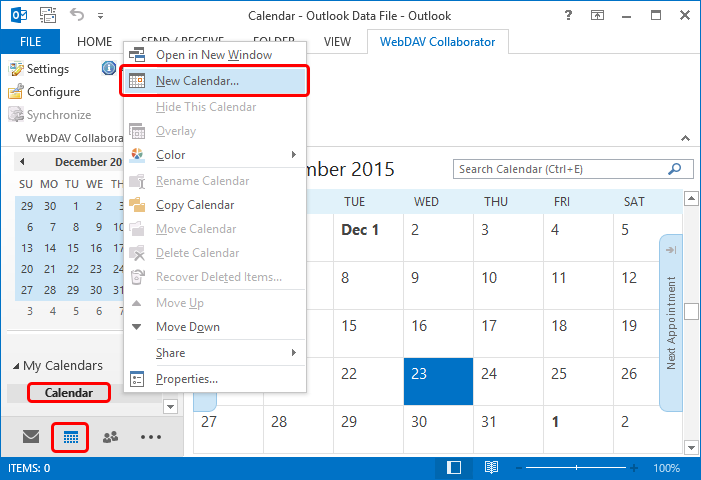
Provide the new calendar name and specify the location of your new calendar. In the Folder contains drop-down select the Calendar Items. Select OK:
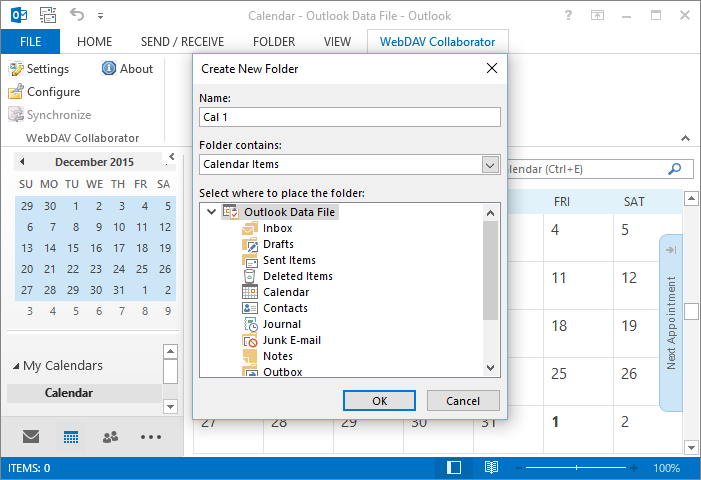
Now go to WebDAV Collaborator tab and select Configure:
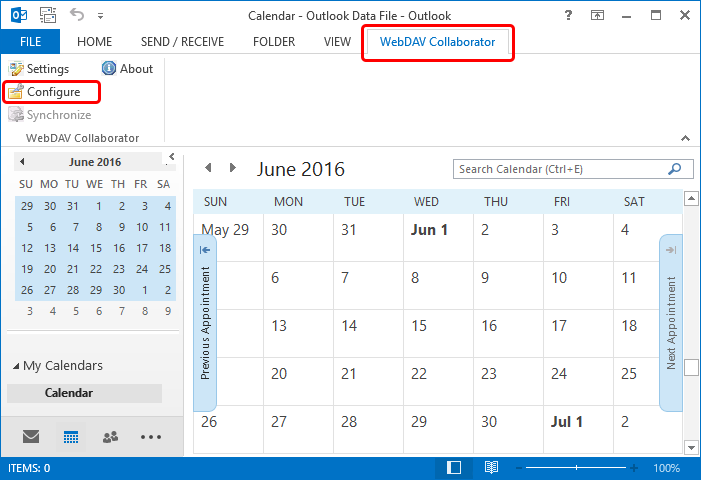
In the Server Folder Settings dialog select Add:
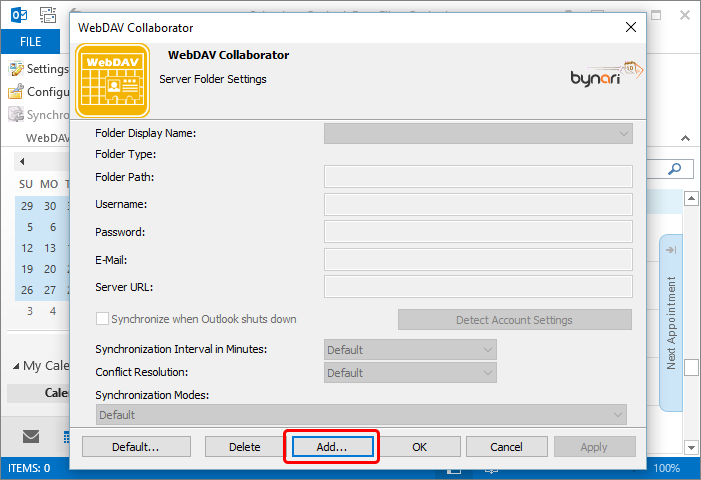
Select folder that you have created above:
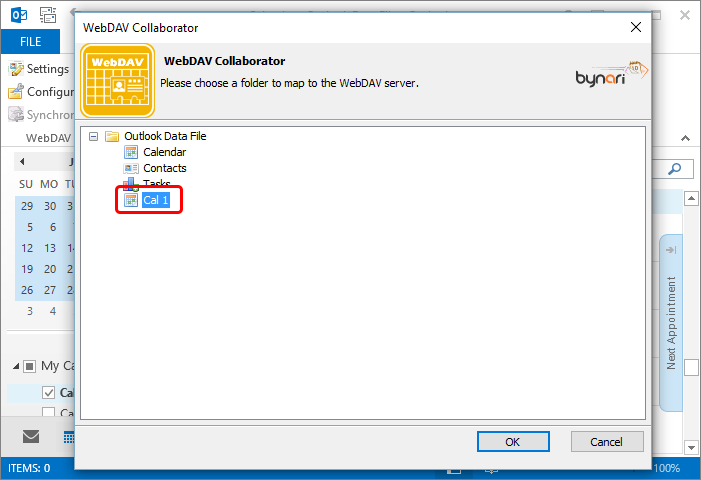
Fill in the connection settings. In the User name and Password fields provide your credentials.
In the Server URL field provide your CalDAV server. Bynari WebDAV Collaborator supports discovery, you can provide just server domain.
It is strongly recommended to use SSL connection to secure your data and credentials.
Select Detect Account Settings.
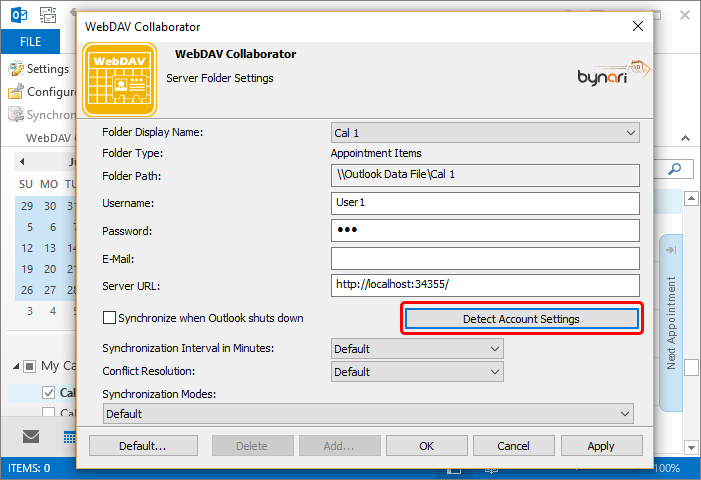
Select the calendar and click OK in the calendars selection dialog.
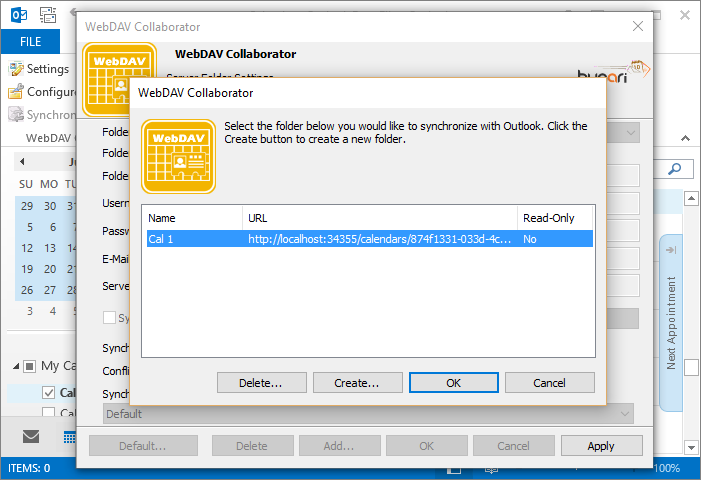
You will see 'URL successfully detected' message. The Server Url field will now display a full path to a calendar.
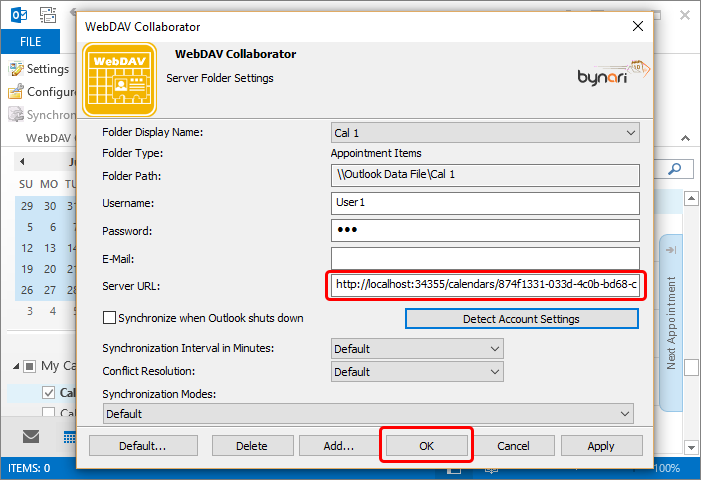
Finally, select OK.
The synchronization does not start immediately. To start the synchronization manually select Synchronize on the WebDAV Collaborator tab.